Note: This post may contain affiliate links which means if you click on a link and purchase an item, we will receive an affiliate commission at no extra cost to you.
After combing through all of the print on demand tutorials, this is the best one that I could find by far.
Print on demand has become increasingly popular due to the ease of starting this type of business and because it requires essentially no capital to get started.
For a list of all of the best guides to starting a digital business, read this post.
All credit for this info to Greg Gottfried. I highly recommend subscribing to his YouTube channel if this topic is of interest.
If you want to go deeper on this topic, I highly recommend:
1. Go deeper on Merch by Amazon (playlist)
2. Go deeper on Teespring (playlist)
Table of Contents
Here’s the written version of the post:
In today’s video, I’m going to walk you through a complete full comprehensive tutorial for print on demand. This is going to be a combination of me talking to you here and also screen recording on the computer. So if you’re following along at home, you’ll be able to follow along click by click. For those of you returning to the channel, welcome back. Thank you guys so much for all the support you’ve been showing me. For those of you who are new to the channel, my name is Greg and I like to talk about online entrepreneurship and sharing the resources that I wish I had along my journey.
So if you’re interested in making money online, feel free to look around the channel because you’ll find a lot of things here completely for free, that typically would have to pay for in a course. With that being said, today’s video is going to be a full comprehensive tutorial starting from step one, just the idea that you want to get started with print on demand, all the way to the last step where all you have to do is rinse and repeat to grow your business. Now in this tutorial, it is going to be straight to the point and it’s going to be exactly how I recommend doing it and how I personally would start over from the beginning if I were starting from scratch.
Now with that being said, there are going to be a couple paid tools throughout this video. They are optional. I highly recommend them because they will make your life a lot easier as you’re getting into print on demand. However, if you don’t have a budget at all, you don’t have to use these tools. They’re only my personal recommendation.
Now with that being said, as we go through this tutorial, I may mention certain videos that are linked down in the description for more detail on a specific part of the process. So keep in mind, all the links that you’ll need are down in the description. There’s going to be a table of contents down there as well. So if you do need to jump around or reference back, that’ll be easy for you. And now without further ado, let’s go ahead and jump into this tutorial.
The Core Concepts
So the first thing with print on demand is to cover a couple core concepts that we really need to understand before going into how to put it all together. The first thing is that in print on demand, essentially we’re going to create designs and upload them to print on demand websites, where it creates a virtual listing all completely for free. And then people can come along and find those listings, find your design on a specific item, and they can order it. Now the cool thing with this business model of print on demand is that us as the sellers, we just create the designs and upload them to the websites.
The actual websites, when someone makes a purchase, they will print the design on the specific item that the customer ordered, they will ship it out to the customer, and they even handle all the customer service. This is great for us on the seller side of the situation because it makes a very passive business model, and the way that we grow our business, we don’t have to bring on other employees, simply we just have to create more designs and upload them.
For the most part, and I’ll talk about this a little later in the video, but when you create a design and upload it to one of these websites, it’s up there forever. So you don’t have to worry about constantly updating your stores or your offerings. Once you upload that design once, it stays up there forever, and people can continue to buy it for years to come.
Now there’s only two more things to understand before we get into this tutorial. First being that there’s three print on demand websites that I highly recommend. I’ve tried a ton of different print on demand sites, and I’ve boiled it down to just the top three that give me the biggest return for my time spent invested. Now, these three sites are Teespring, Redbubble, and merch by Amazon. Now the reason that I love these sites so much is that one, they’re completely free. You don’t have to pay for any listing fees. Two, they do marketing for you.
Now on some of these other print on demand sites, once you upload your design, they’re not going to do any marketing for you. It just operates as a website and you have to bring your own traffic. However, on these three sites, not only is it free, but they do marketing for you. They bring in traffic to their marketplace to see your designs on products and essentially get you long-term, organic sales where you do not have to pay for any marketing.
Just to put it in perspective, you’re curious how much traffic these websites get to their site every month. Teespring gets about 17 million visits per month. Redbubble gets about 19 million visits per month. And Amazon, which is merch by Amazon, gets about 2 billion website visits per month. These are all people going through their marketplace and looking at their products, where your product will eventually be listed.
Now also something that’s really good to know as we go through here is that these three websites Teespring, Redbubble, merch by Amazon are all non-exclusive. So when we create one design, we can upload that design individually to all three of these websites creating three separate listings. Someone may go on to Teespring but not know about redbubble. What that means is they’ll see your design on Teespring, but they wouldn’t have seen it on Redbubble. As you can see, this is just a great way to get more traffic to see your designs and ultimately more sales long run.
So with all that being said, the last thing that we need to cover before getting into this tutorial is the difference between Teespring compared to Redbubble and merch by Amazon. Now Redbubble and merch by Amazon, they actually do marketing for you right off the bat. When you upload your design, you create your listing on their website, they add it to the marketplace almost instantly. This can take anywhere from a couple hours to up to 72 hours, but your item will be added to their marketplace. And essentially the marketing that they’re doing for you starts right away.
However, over on Teespring they have a system called a trust score. So when you create a new seller account, which for those of you who are new to print on demand, you’ll be creating a new account on all three of these sites. However, on Teespring when you have a new account, you essentially have to do a few requirements on your account before they will start listing your designs, your listings, in their marketplace. Now to make a long story short, essentially all you have to do to get your trust score is make sure that you’re not infringing on any copyrights. So you’re not using companies’ logos or companies’ names in your designs. And the second part of that is you need to get two to ten sales of your own on your designs, and then they will recognize you as a trusted seller. And they will start doing all the marketing for you and add your listings to the marketplace for their 17 million people per month to start seeing.
So as we go through this tutorial, I’m going to come back to the trust score component of getting your first two to ten sales that you have to get yourself that they won’t be doing for you. And I’ll show you how to do that completely for free again, with no paid advertising. A trend you will find on all the videos on this channel talking about print on demand is that I do not recommend using paid ads for print on demand.
Okay, so now we should all be on the same page. Now we can start the tutorial and as I mentioned before, this tutorial is going to be with a few paid tools. The first one we’re going to start out with is for niche research. And these paid tools are ones that I personally use. I’ve used a ton of each type of these paid tools, and the ones that I recommend in this video are the ones I personally use. Now, you don’t have to use these, I just highly recommend them. And you’ll see why as we get started.
How to Find Your Niche
So step one in this tutorial, if you’re new to print on demand and you’re thinking about getting started, is we need to come up with a niche. Now essentially what a niche is, is a topic or a very specific thing that you’re going to be creating designs about. Now, by doing niche research in the beginning, we can find out what topics and what niches out there in print on demand, do not have a lot of competition. When you’re starting out in print on demand, it’s not going to make sense for you to go into those very competitive topics, because your new listings, as you’re creating them, are just going to get lost in the thousands of other listings in that topic.
So what I recommend to you in order to get your first few sales pretty quickly for that Teespring trustscore is to do research and find niches that do not have a lot of competitors. Now the goal here is to find a niche that has a lot of search volume, so people are looking for it. However, there are not a lot of listings out there. So there aren’t many options for people to choose from. What this means for us is, as a new seller, we can come in and we can create a lot of great designs in this topic. And then as those same people come every month, and they’re looking for those designs in that niche, they will see more options that they can choose from, and the majority of them are going to be yours. This increases your chance of getting them to buy one of your listings because as they’re scrolling through the options of what they can buy, a ton of those options are made by you.
So with that said, let’s switch over to the computer for the first time here and go into the first tool that’s going to help us research niches. So this is the first tool that we’re going to be using here. It’s called MerchInformer, and essentially, what we need to do is either register for free, or if you already have an account, just log in. Now before we get into this tool, quickly, I want to show you the pricing of it, if you don’t have an account already. To use this tool, it’s about $10 per month, and I do have a discount code from them down in the description.
So if you want to use that it comes down to about $8 per month, and they do offer a free trial. So if you’re just getting started in this, they have a three-day free trial it gives you full function. However, this is a tool that you’re going to want to keep around long term because as you’re thinking about creating new designs in the future, it’s really good to find out if those niches are worth your time. So again, the link to this to bring it down to about $8 per month is down in the description, so if you want to click that to go over and follow along, feel free to do that. You can even create a free trial from that link.
And now once you’re logged in, there are a bunch of tools that come with MerchInformer but what we are going to be using is the competition checker on the left side here. So once you’re here, essentially all you have to do is type in the niches that you are considering going into and it’ll tell you if that is a good idea or a bad idea. So before this video, I did a little bit of preliminary research just so I wouldn’t waste your time here, and I found a good niche to go into and a bad one as an example and then also a pointer that I can give to you. So in this search, I searched high school graduate and as you can see on the right side, we have an A grade. Now once you start doing searches on here, you will see that the grades go from A to F, and there are grades in between. It’s just going to show you how good of a niche this is to go into.
Now, something else that’s very important to understand is that the data being pulled from MerchInformer, the data that we see on the sides in this grade, and a little bit more that I’ll show you in a second, is being pulled from merch by Amazon. Now as I said before, there’s three platforms we’re using Teespring, Redbubble, and merch by Amazon. Merch by Amazon is the biggest one. They get roughly 2 billion views per month. So the data that is being pulled here is from merch by Amazon specifically. Now it is safe to assume that the data is the same for Teespring and redbubble. That’s what I personally do and I recommend it to you.
The reason I say that and the reason that I like using merchinformer is that one, it’s going to give you a quick result of whether this is a good or a bad niche to go into just looking at this letter greed and two, the other research tools out there for niches take data from the entire internet. They’re going to take search data rather than print-on-demand data. With the data and merchinformer, we’re getting it specifically from merch by Amazon.
The other niche research tools you’ll find out there are taking into account everything that is searched on Google and throughout the internet. It’s not specific to print on demand. So getting back to this the one that we’re going to use for this example is high school graduate. It gives us a good grade, shows you how many people we’re competing with, how many of those have bestseller ranks, meaning that they’re selling well. And then something else that’s pretty cool about this tool is when you scroll down you can see the Top 10 Best Selling designs in this niche currently on merch by Amazon. This will give you some idea, so if you want to create design similar to these or just use it to get some creativity juices flowing, this is a good place to do that.
So a couple pointers I can pass on to you when you start using merchinformer are that when you’re searching for a phrase that is more than one word, as you can see this is high school graduate, put quotation marks around it. Now if you don’t and you search it like this, you’re going to get an improper rating because it’s pulling the keywords separately. So be sure you don’t make this mistake. And if you’re searching a phrase that has more than one word, put quotations around it.
The other tip I can pass on to you is to make sure that you’re searching for a niche that is specific enough.
This is “highschool graduate” rather than “graduate.” This is also more specific than searching something like dogs. Now since this is a single word, we don’t need quotation marks around it. However, it’s just way too general and there are way too many products that we’re competing against, that if we start uploading it, our listings are just going to get lost. So with that in mind, we have officially used merchinformer. We know what niche we are going to be starting with and this way our designs that we were creating, in the beginning, have a good chance of being sold because there are people looking for it and not a lot of options to be bought.
Choosing a Design Tool
Alright, so now that we have our niche figured out where we are going to start, now we need to start creating designs in that niche. We’ll start out by creating just one so I can show you how this is done. And then just know that once you know how to do this process, you will be creating as many designs as you can just make sure that they are good designs. Given the design tool we’re going to be using makes it easy to create these designs. I don’t personally have graphic design experience. I haven’t had graphic design experience over the last few years that I’ve been doing this, but using a good design tool makes it easy. With that said let’s go over to the design tool so we can start creating designs around this high school graduate niche.
So this is the design tool that I recommend you use. There’s a link to it down in the description. It’s called placeit.net. This one goes about $15 per month, but again, they gave me a discount code I can share with you. That’s down in the description as well. They don’t have a free trial that you can use, but by using the link in the description it brings it from about $15 down to about $12 per month. This tool, placeit.net, and the other tool, merchinformer, are the only two tools that you need. It’s just finding your niches and creating good designs. The rest of it is basically rinse and repeat. You’re just going to keep doing that over and over. Throughout this tutorial, I’ll explain that a bit more.
How to Create Tee Designs
So essentially, all we have to do is type into the search bar what we are looking for. So I know we’re looking for high school graduate, but we have to keep in mind high school graduate is very specific. So if we start typing that in for t-shirt designs made specifically for high school graduates, it’s going to give us only the results that are specifically for that. However, if we type in something like “graduate” or we type in something like “education” even bigger, we’re going to get a lot of T-shirt design templates that we could potentially use and browse through. Most of the time you’ll find something that’s in the education category over on placeit could perfectly be used for a specific niche of high school graduate.
So with that said, I’m going to start by typing in graduation and we’ll see where that goes from here. So once you’ve typed it in, you can go through kind of the suggestions here. I’m just going to go with graduation. And this is going to show us t-shirt designs mixed in with social media posts templates and even mock-ups. We will be coming back to some of these things a little bit later on in this tutorial, but stick around, I’ll get to it as quickly as possible.
So on the left side, we’re going to come down and we’re going to go to T-shirt design. Now as you can see, graduation is a little bit specific here. So they do have just 17 templates for us to choose from. You’ll find with some niches there are thousands. I think placeit has over 40,000 templates to choose from. But as we are getting niche-specific, in some cases, it limits how many they have to offer. So just be creative with what you’re searching for.
I’m going to switch the search to education and see how many more we can get. And when you do a search up top after you’ve already done a search, just make sure that you turn off “search within results,” and that’ll give you even more. Just click enter here. And we’ll come back over to the left side and we’ll switch this to T-shirt designs. We have 43 to choose from. So as you can see, as you get more creative, you have more designs to choose from. So these are all designs that we can customize for t-shirts, and I’ll show you how to do that. First, we just need to pick one to start with. So I’m going to start with this one right here. Happy Graduation Day. I think this will be perfect for a high schooler.
Keep in mind who we’re making these designs for. In this specific niche of high school graduation, it’s not likely going to be a high school graduate buying a shirt for themselves. This is going to be a parent or a grandparent or a friend, somebody purchasing a shirt for the graduate, and it would be given to them as a gift. So with that said, here’s a template that we can start customizing, we can move things around. If we want to go back, we just hit reset layout, we can change all this text to say anything you want, you can put an extra text if you like. And then you can even change the font of it.
So if we click the down arrow, we can switch it to anything that we like. So I kind of like that new font that we just switched it to. So I’m going to switch the other one as well. And then should we need to change the color of the text we can change that with this drop-down over here. And then if we want to add more text, we just hit add another text right over here. And then this one is add with a background just so we know we come into over here, switch it to text background, and we just turn that off, turn it to the checkerboard and it’ll make it transparent.
Go back to text color and you can switch it to anything you want. Again, we can switch the type of font if we need to. So I really don’t need this one. So I’m just going to uncheck it. And then if you need to upload a logo or upload an image, you can do that right here by clicking upload, they’ll go to your computer documents, and you can select what you want to add in. You have a lot of creativity that you can do here.
So since we just move this to the side, it’s offering us to reset the layout again, just to put it right back in the middle. That’s perfect. I like to use that whenever I start moving a lot of things around. So with that said, that’s the basic rundown of how to use this. That is the left side over here.
Now on the right side is the reason that I love placeit so much is that they give you a ton of graphics with full commercial usage rights, so you don’t have to go find illustrations, make sure you have the rights to use them. All of these, you just click right here and then essentially just works it right into your design. So I’ll show you another example in a bit here. But these illustrations that are worked into your design for you save you a ton of time. On a lot of other design tools, you click to add an illustration and it just adds it to the front or the back of the graphic.
And then you have to start figuring out where it fits. On here, you just click any of these and they will be worked directly into the design templates. The name of the game and print on demand, especially in creating design, is efficiency. You have to make sure that you can save time and you can create a lot of designs quickly, rather than spending hours on a single design. You’re simply not going to have enough listings out there to make a lot of money from all that organic traffic that’s going through these marketplaces.
So going on with this design, I really liked the one that was first on here. Now if you want to find other designs that aren’t in college graduation, you can just switch this to graduation, see what comes up and you’ll have different icons that you can use. So just know that you can scroll through the side over here and you can keep switching these searches to find a ton of commercially usable graphics. So now that we have this design basically ready to go, all we have to do now is take the background color and switch it to transparent, and then as you can see you have the white text with the dark blue. If we want to change the color of this graphic, so it’s all white, all we have to do is select the graphic go to main graphic, and switch it to white or any other color that we want.
Now if I were to save this design like this, it would have a transparent background, it would be all white text, and we will put it on a darker color shirt so you can see it. However, for the sake of this example, I think this might be a little bit confusing. So I’m just going to switch all of these to black so that we can see what we are exporting here.
How to Resize Your Designs
Okay, hopefully that gives you a better idea that it has a transparent background. Everything we’ve created right here is ready to go. So once this design is ready to go, all we have to click his download up top here. Again, it’s going to confirm that this is commercially usable, so we can profit from it by selling it on print on demand websites. It’s also going to tell us the size of this image. This file here is 4000 pixels by 4800 pixels. Now, for most cases, for Teespring or Redbubble, you can save it just like this. So all you would click is download now and then it’ll save it to your computer and it’ll be ready to upload to Teespring and Redbubble.
However, something that I want to share with you that’ll save you a lot of time down the road is that merch by Amazon has a specific size requirement for your designs to be uploaded onto their site. Now since merch by Amazon is such a big player in the print on demand space, you want to make sure that you’re uploading them properly. Now what merch by Amazon requires for most of their items that you’re going to be selling are 4500 pixels by 5400 pixels. Now, as you can see here, it’s only 4000 pixels by 4800 pixels. So what do you do? And how do you get it sized for merch by Amazon. Now luckily placeit makes this really easy for us.
So all we have to do is click Download Now just as it is straight from the designer here. Then once it says click here to download, all you do is click View All below it. And here it’s going to bring you into all of your designs that you have created recently. This is where you can redownload any designs if you need to. But what we are going to do is click the little down arrow that’s just below it and go to crop/resize, and here we’re just going to change the dimensions to what merch by Amazon wants. What this is is 4500 pixels by 5400 pixels.
Now all we have to do is click download from here, it’s going to show us again that it is processing the image just wait a couple seconds for it to be ready and then click the Download button, and it’ll go straight onto your computer. So this is now ready to go, click here to download. It’ll download it right onto your computer, you can open up this file. And now we have this design formatted for merch by Amazon and ready to go. This is perfect for print on demand because it has a transparent background and as you can see when you’re zooming in, it’s perfectly clear so this will look good on a T-shirt.
Now a couple things to make note of here is that when we size it for merch by Amazon by doing this extra step, it will work perfectly for merch by Amazon. Teespring and Redbubble, they don’t actually have size requirements, so we can take that same size that we did for merch by Amazon and upload it to those other two as well. By doing it this way and sizing it for merch by Amazon first, it just saves us time down the road.
Alternative Ways to Design T-Shirts with PlaceIt
So now we have officially created our first design that is sized and ready to go and it is in the niche of high school graduate. Now before we leave placeit I want to show you the other way of creating t shirt designs that I really liked that not a lot of people are talking about, and I highly recommend that you take advantage of. Now with your placement subscription, you can go into not only their designs, but you can go into logos as well. Now these are specifically for creating logos; however, you can use them for print on demand T shirts and items as well. So once you’re in their logos, I want you to type in the text here, just click the little button below that says “see all of our templates.” And from here, these are all of their logo templates that we can actually customize and create our own. Going off the same niche, we want to we can create them for anything and get much more complex designs.
This is where the graphic being worked into your design comes back into play that I was mentioning before.
So again, the same as the T-shirt designs, except you can come through here and you can customize these to be in any niche. So you can click any of these and start editing them. As you can see, once you’re in here, the text, the font, the colors is all the same as the T-shirt design templates, just more designs and more options that you can use apart from the T-shirt design templates. Once you do this, again, we’re just going to change the background to the transparent color. And then we click the Download button and we do everything the same as before, resize it for merch by Amazon, and you’re good to go. So I just wanted to share with you to make sure that you knew that you could use the logos as well as the T-shirt design templates when you’re creating t-shirt designs on placeit.
Uploading Your Design to Sell
Alright moving right along. We’ve got the first two big steps done. We figured out what niche we’re going to start with, we created our first design, now we need to actually upload it to Teespring, Redbubble, and merch by Amazon. So let’s go over to Teespring.com. This is where we’re going to begin. Now if you don’t have an account on Teespring, just yet, you’re going to want to create an account on Teespring. Again, this is completely free to do, you can do this from practically anywhere in the world. And I’ll explain that a little bit more once we get into the account.
Now once you have your account, let’s just go over to the overview. This is an example account that I’ve used for a couple of tutorial videos. And as you can see, it’s pretty funny, it actually sold an item. I was just using this to create listings for examples, did nothing else with it, and one of the items was purchased, and I made $2 profit. So once you have your account set up and you’re ready to go, just go up to start designing. And then we’re just going to scroll down through all of these products. And we’re just going to start with a standard t-shirt. T-shirts are going to be the most popular seller across basically all of print on demand. So that’s what I recommend you create most of your listings with. Now as you’ll find out as we go through this, you can add multiple items to your same listing, but I’ll explain that as we get into it.
So let’s just go over to the men’s t-shirt which is unisex, so men and women can both buy it. We’ll start with this and then it still gives us a couple more options of different items we can create on. Typically, I just go with a classic tee or a comfort tee. It will show you how much the product will cost. Now remember when you are print on demand seller, you are not paying this cost. Now to give you an example, let’s say that this item cost about $10 to produce. If we set our price as we’re going through this process at $15, when a customer buys it, they will pay that $15 the $10 and change will go to Teespring as the product cost and that $5 will go to us. So as a seller, you never have to be paying Teespring to print any of the products, all of the costs, and the fees are paid by the customer.
So let’s just go with a classic tee here. And here it’s going to give you two options which are typically confusing but I want to explain them so you understand. This says buy or sell. If you were creating designs for yourself, you want to buy samples or if you just want to create cool t-shirts and buy them at cost, you would go with “buy.” This is not going to list it on the marketplace. It’s just going to make it so you can purchase it. However, what we want to do is we want to be sellers of designs. So we go over to the sell one and that is where we’re going to click.
So now we are brought right into the designer and from here it’s very easy.
Now on Teespring, you can actually create designs right here so we could add text, we could add images, but I do not recommend doing this because you cannot save that design file. This is the reason that we use placeit is because we can use their templates, we can create great designs, and we can save them to our computer so that we can just take that file and upload it to all three of these print on demand websites. When you create it directly on Teespring, you cannot save that design file, so you cannot upload it to the other two websites.
So with that said, All we’re going to do is click Add image go through the files on our computer and select that file that we just downloaded from placeit. So now just by clicking that file on our computer, it uploads it right on to the T-shirt and we’re good to go. Should we need to move anything around we can still move it around, but we just want it right in the center as they put it on. Now that’s about it as far as putting your design on the shirt. You can see the front side, we can see the backside, typically just printing on the front side is plenty. That’s where I sell most of my designs. You don’t have to do dual-sided printing; I recommend just printing on the front.
How to Not Overwhelm Your Customers with Options
Now coming down to the next little section here is we have the product colors. So as you open this up, you will see a bunch of different colors to choose from. What I can tell you from experience is try to pick no more than five colors. If you give buyers too many options, have too many colors, and too many styles, they get what’s called paralysis by analysis where they’re basically paralyzed in their decision because they have so many options. Do they like the pink? Do they like the lighter pink? Do they like the purple? If they have too many options, they don’t end up buying any of them. So what I personally recommend is no more than five colors, no more than five styles per listing.
So we’ll just add in some core colors here. And the big thing to make sure is that you can still see your design on that color. So if we put it on Navy, it’s going to be a little bit hidden there and you can’t really read that dark text. So I’m going to turn that off and just put it on a lighter color shirt. We’ll put in a red, a green, and an orange. Since this is a male on the shirt. It’s a man not a woman. I’m not going to put in women’s colors. If your design could be bought by a man or a woman, then you’re going to want to make sure that you have men’s and women’s colors available. Again, don’t go over five. So take out the orange and put in a pink if this were made for women as well. So the colors are all good here we are good to go. I’m going to click Done. And now we go on to our pricing.
Pricing Your T-Shirts
So Teespring is going to suggest pricing for you. However, what I have found is that the suggested pricing is just slightly too high. What I can personally recommend to you and what I’ve had the best success with is pricing your items a few dollars below the suggested price. So remember before we were talking about on a classic tee, the price to make that shirt was $10 and 57 cents. Now what you will see here is if you put in “I want to sell it for $10 and 57 cents,” it’s going to say you will make a zero dollar profit. Teespring profit comes from that product cost so that $10 and 57 cents includes their split as well as what it’s going to cost them to print and actually make that shirt. So what you want to do is price your shirts accordingly. For t-shirts, they recommend $24.99. What I recommend is $19.99. It’s still going to give you a $9.42 profit every time you sell the shirt, but it’s going to be cheaper than most shirts which are $24.99.
Now what you don’t want to do is come in and price your shirts at $12 or $13. This is just way too low. A lot of people think that by doing this, they’re going to undercut the competitors and get more sales. Yes, in theory, this may work. However, in the print on demand space, I do not recommend it.
Now once you’ve done one currency, you can move into the other currency. And again, we’re just going to do roughly the same. Now as you can see, if we type in the same number since it’s in a different currency, there’s going to be a slight variation in the profit margin. However, this is what I recommend. It makes it simple and as the currency fluctuates, it’ll stay about the same price. Now just to explain the difference between the two currencies and why we have to enter two different prices because as a seller and print on demand we can upload from anywhere in the world, but buyers can also buy from basically anywhere in the world.
So there’s different currencies that they can purchase from. Now, if the item is fulfilled from a fulfillment center that is not in the US, you’re going to be using a different currency. So all in all, no matter where you are, as a seller, you will be paid in your currency but just know that buyers can buy in their currency. So that’s why we have to set the two different prices.
Choosing Styles for Your Listing
So with that said, we’re basically ready to go here to the next section. I’m just going to switch this back to white just to make it nice and consistent. Let’s go ahead and hit Continue. And now we can choose which styles are offered in this listing. So remember before I said up to five colors is what I recommend, but also up to five styles is what I recommend. So it’ll show you what styles you have added to the listing along this left side right here. Right now we have a unisex, classic, tee which you can see in select styles that is checked marked right here.
Now I don’t recommend adding other t-shirts if you already have a T-shirt, but I say up to five styles, I mean long sleeve shirt, hoodie, tank top, mug, these are other styles.
You don’t want to be adding too many different variations of the same item. So let’s go ahead and click out of that. We have a classic tee. Now let’s go over to hoodies and sweatshirts. This is always a good item because they have a really big profit margin on them. So again, you’re going to have a bunch of different variations of this item that you can choose. I’m going to go with the classic pullover hoodie. I’m just going to select it to turn it on, but I’m also going to edit it, and then again we can come right into colors and we can choose what is offered. If you want to offer the hoodie in a different color, just go through here and see what you’d like to offer and you can turn it on. Again, I recommend no more than five colors here.
So this looks good. I’m going to leave it on the white one. And then I’m just going to make sure that the white one is shown first. A lot of people ask how do you change the color of the listing, they accidentally put the wrong one as the first color. This is the section where you do that. Just click Edit and switch it to the white one. Now the white one will show as the first. Then we need to change our profit here. As you can see, the suggested price is $41.99 which I think is a little bit steep considering it has a $22 profit margin in it. For here I’m going to do $35. That will be our sale price for this hoodie.
That’s how much it will sell for and as you can see, we have about a $12 to $15 profit margin on this. So every time someone buys it, we make $12 to $15. So that looks good. I’m just going to go ahead and hit save and we are all good. This is checked off, and as you can see we have a classic tee and a classic hoodie. They’re both added, and they’re both white on the front. And basically you just repeat this until you’ve added all the styles that you want.
So typically in my listings, and what I recommend for you, is doing five Items. Do a T-shirt, a hoodie, a tank top, long sleeve shirt, and a mug. Now depending on what that design is, sometimes I’ll swap out the mug or some of the other styles with something that seems more fitting for that specific design. So I’m just going to go through and add the other items really quickly here. Remember, always go through and edit and make sure that you have the right colors that you want in here.
And you have the color that you want to show first, which is white, and then you have your pricing set. If you don’t change any of this, the pricing stays on the suggested price which is just going to be too high. So again, for this, we’re going to price this at $19.99. Just a couple dollars below the suggested price. That looks good, long sleeve.
Again, just making the prices a few dollars below the suggested price. As you can see, we’re still gonna make $7 to $8 profit on every sale. Now as you can see, we have four items added to this listing. Now we just need to come into accessories and go to a mug so we can add it on a mug as well. And make sure that you have all the main colors that you want added here, just going to add in some of the common ones, make sure that you have the right color mug showing on the front and then set your pricing and as you can see, it’s just a few dollars below the suggested price, and save changes.
How to Write a Title and Description for Your Product
So now we have the five items that I typically add to the listing. So this listing is ready to go we just hit Continue. And this is the last part of the listing. This is where we add in our title and description. I made videos on this channel going over different templates that you can use for the title and description. However, as a good rule of thumb, you want to include the name of the shirt, what’s on that text, or what it’s about in the title, and additionally put that in the description because they’re going to be looking for keywords in the title and the description for what they should be ranking you for.
So as far as the description goes, I don’t like to overcomplicate this, and I don’t like to fill it with spam. So I have a very simple template that I use. Feel free to use it yourself or use a variation of it, if you’d like. Add some fun to your wardrobe with this or give it as a perfect gift. Now you have to come in, you can’t just post it as is, you have to come in and add your keywords to it. So there’s a couple places, and I’ll show you where they are, to add your keywords of what your design is about. So add some fun to yours.
This is the first one, this is where you put in what it is about. “Add some fun to your graduation wardrobe with this” and then describe what the shirt is. So it’s kind of a funny graduation design. And that’s what we’re going to put in. So if it’s a funny design you put in funny before you put in the keyword again, so funny graduation design, or give it as a perfect gift. So that’s all you have to do for the description, and you can use that template and just swap out what the words are about what the niches. So that’s it for the description nice and simple. Just be sure to put in your keywords so they know where to show you.
And then as you scroll down, you’re just about done. You have a URL that they’re going to assign for you. It’s going to set it based on what’s not taken. So “Happy Graduation Day” is probably taken. So I’m just going to do “Happy Graduation Day-1.” This again is going to have keywords in our URL. So as people are searching for graduation day or happy graduation day, we will show up based on our keywords in the title, description, and the URL. Make sure that you set this on public that way other people can see it once it’s added to the marketplace. And then if you have an existing storefront, you will add it to it here. We are going to be doing that, but not quite yet. I’ll show you that in a minute.
Publishing Your Listing
So just like this, we are ready to go, we click Publish listing, just give it a second to load here. If for any reason this crashes and doesn’t go all the way through, try it on a different browser. And that will be the browser that you’ll want to use for future listings. So now we have our first Teespring listing. And if you followed along this far, you are officially a seller on print on demand. This listing is now for sale. So someone can buy your design on a T-shirt, on a hoodie, on a mug. They can even pick their color and their size. Then when someone does come along and buy this, they will pay for everything and just that profit margin that we put on top of it will be added to our account that we can cash out anytime.
Adding Your Payment Methods
Now speaking of cashing out on Teespring something that’s important to do once you’ve created your first design is good. Go to your drop-down, go to settings, and then make sure that you add how you’re going to be paid out. This is a variable in the trust score so we have to get a few sales but also they need to know that they can pay us so all you do is scroll down and all you have to do is add your email address for your PayPal account or your Payoneer account. Now the reason they have both of these as options is PayPal is more US-based and Payoneer is more universal so you can do it from anywhere in the world. So if your region does not support PayPal, you can create a Payoneer account instead and connect it right here.
Now a common question is do you need to have a business account for this? No, for PayPal and Payoneer, you can do a completely free personal account. And that’ll be plenty for this. You don’t have to register a business or anything like that. Now once you’ve done this and you’ve added your email, it’s going to send a confirmation link. So make sure that you check your email and verify that email and then it will be confirmed on here.
Adding Your Design to Other Sites
So if you stuck around this far in this video, you’re doing extremely well and we’re almost done. There’s just the homestretch here. First thing is that our Teespring listing is now up. So now all we have to do is come over to Redbubble and then also merch by Amazon, and we’re just going to do the same thing. So we go through the same process here. Nothing special with either of these. You can use these same things. title and description for all three of these sites. And again, you use that same design file that’s on our computer to upload onto these items. Now with Redbubble and merch by Amazon, you don’t have to do anything with storefronts or your own marketing because there is no trust score. So essentially, for those two, you’re already at the end of the process.
For redbubble and merch by Amazon, you find good niches, you create as many great designs in those niches as you can, you upload them to the site, and then you go back to the beginning. You don’t have to create any storefronts, you don’t have to do any marketing yourself.
Now the only thing that’s important to note is that when we start talking about merch by Amazon, when you create your account, you have to actually apply so you have to request an invitation takes about five minutes to fill out that form. And it’s just because they have so many people interested in joining that they can’t accept everyone. So I’m going to link a video down in the description just for you to bookmark and watch later once you finish this one that gives you pointers on what you should put in your application to increase your chances of getting accepted.
So once you are accepted to merch by Amazon, they really important thing to know is you’re only going to have 10 slots available in the beginning. So as you start creating your designs in good niches, pick the 10 designs that you think are the absolute best and the best niches and put those up on your merch by Amazon account. You don’t have to do anything, you don’t have to send any traffic or anything, they will just organically get sales. And once you get 10 sales, you will be moved into the next tier, which allows you 25 slots to upload designs. Again, once you get 25 sales, you’re moved into the next tier, and it just keeps going up more and more.
The goal with merch by Amazon is just keep moving up and adding as many designs as you can. And this goal stays true for Redbubble and Teespring. As well, the ultimate goal is to get as many great designs up there in good niches as we can. So that takes care of the process for Redbubble and merch by Amazon. Again, we’re just adding as many designs as we can there and making sure we’re finding good niches and creating as many good designs as we can.
Using Teespring and Its TrustScore
Now coming back to Teespring. This is the last part of the process here. And it’s specific to Teespring because they have the trust score. All right, you guys are doing really well. We are on the last section here. This is the last part of the whole process. And this is specifically just for Teespring. Now in theory, we could just treat Teespring just like redbubble and merch by Amazon where we’re just finding good niches and creating a ton of great designs in them. However, we really need that trust score from Teespring. So we have to get to two to ten of our own sales.
Once we do that, they start adding our items to their marketplace and they start doing all of their free marketing for us. So it’s very advantageous to us to try to get those first few sales as quickly as we possibly can so that we can get added to their marketplace and take advantage of their nearly 17 million people coming to their site every month browsing through the Marketplace.
Creating a TeeSpring Storefront to Build Your TrustScore
So with that said, what we have to do is go back over to Teespring. And from here let’s go to storefronts. And as you can see there’s another example of a storefront that I was creating in another tutorial video. However, what we are going to be doing is click Create New Storefront, and this one is going to be specifically for our niche that we found on merchinformer. So in this example, it is high school graduates. So what we’re going to do is come up with a name that is not us it’s not ambiguous but it is about the niche. So what I would do is “high school graduation tees.”
Now I know we’re going to be selling sweatshirts and long sleeve shirts and tank tops but by putting tees in here kind of gives people an idea of what it is. People associate teas with graphic tees or designs on a T-shirt. So I think it works well in storefront names, and I can recommend using it. So this is good high school graduation tees. That’s the name of our storefront. Now if someone else has that name in their storefront already, it won’t let you do it. So find one that is not already used.
Now from here, we have to customize this storefront. It’s not a long process, but you’re going to go through your header and you can change the color of this header in this drop-down over here. I’m going to leave it as it is. Click save if you did change it. We’re going to go to the banner. And this is where you can upload a banner photo. So on some of my other storefronts that you’ve probably seen on these tutorials, you can add in a very slim banner, and it’ll go right along the top. It’s 1600 by 200 pixels to be exact, but I’ll show you how to create that banner photo in a second here.
Adding Products to Your TeeSpring Storefront
We’re going to come back and we’re going to go to products. This is the most important part, we’re going to add products and we’re going to add in the products that we just created. So as you can see, they are all separate listings. We can check all of them that we want to add, but what I recommend doing is adding just one of them. So as you know, we put that design onto five different styles in the same listing. And we don’t want to add all five of them to the same storefront because it’s just going to look very repetitive.
So typically what I would do is just add it on the classic t-shirt. So as you can see, it says classic tee right here. We’re just going to hit the checkmark to the left of it, and then we’ll hit Done. And then again, we’re going to hit Done over here. And as you can see, it just added that item right to our storefront. Now, something that’s good to know is that since we only picked the T-shirt, it’s actually fine for us because when someone clicks on that T-shirt, it brings them to the full listing where they can see all five of the styles and all of the different colors associated with them.
Okay, so basically we have just created a storefront. Granted, we haven’t added a banner photo, we haven’t really spiced it up to look really good, but this is a functioning storefront. The way we see that is we click go to store down at the bottom, and it brings us into our real live storefront. So we’re going to leave this page open. We’re going to come back to this in a second. I hope you guys are sticking along with me here, but this is going to be the storefront that we’re going to be doing some free marketing to get traffic over here and make some purchases and get us our trust score.
So now that we have this storefront, we’ve clicked “go to storefront.” This is the actual link to that storefront. I’m going to leave it up because we’re going to come back and reference it in a second here. So now that this is ready to go, now we need to talk about how do you get that initial traffic over to your Teespring storefront so that you can get those first few sales and get your trust score. Once you have your trust score. You don’t need to do storefronts, you don’t need to do any of that anymore. All you have to do is find great niches and create a ton of great designs in them. However, we need to get people to this storefront so they can see all of our listings in this really good niche and they can start buying them.
So how do you do that?
Utilizing Instagram to Gain Traffic to Your Online Store
Well, over time, I found out that Instagram, using a completely free page on Instagram, and free niche hashtags, you can target people really well. You can put in a link to the storefront, and as you start posting about things in that niche, people find your posts, they find your profile, and they click on the storefront and they come over here and all of a sudden they’ve ended up on your storefront looking at the products that you’ve created. So I’ll walk you through right now how to do this. We’re going to switch over to my phone so I can go into Instagram, and we can start this process.
Okay, so once you are on Instagram, this is a pretty important part. We need to create a new account. This is not the account that you personally use on Instagram, we’re not just going to start posting photos of T shirts there. What we need to do is literally create a new account. So login or create a new account. Create New Account. And this is where we’re going to set the username. Now we want the username to be as close to the storefront name as possible. Now with Instagram you can get creative by using underscores or periods. So as you’re going through here, once it loads for a second, it’s going to tell you what is taken.
So obviously HighSchool is taken someone has that as a username. So I’m just going to do High School, and underscore is a nice divider, graduation, and another underscore and Tees. High School graduation tees with underscores This is ready to go as you see we got a check mark. So this literally works and I’m just going to hit next. Then it’ll ask you how you’d like to login. I just do add a password instead and set your password here. And then they’d like you to set your birthday here, so I’m just going to set a date that looks good. Let’s be 26 years old right now. And then just adding a phone number or an email.
So if you have an email on a different account, it’s not going to allow you to use it. So you may need to create a new email, which is very easy to just go to Gmail or any other email provider and just create basically an account that is for print on demand. And then once you’ve done that, it’s basically just walking you through your new account. Now once you get to add a profile photo, I’ll show you how to make that in just a second here, but we’re going to skip it for now. And now we have a brand new Instagram account which is specifically for our Teespring storefront about high school graduation tees.
So the first few steps that we need to do here we need to edit our profile so click the Edit Profile button up top. For the name we’re going to type in our storefront name again, high school graduation tees. And what’s nice is when someone is searching accounts on Instagram, it shows the name under the username so they will be able to see high school graduation tees are what your page is about. And the website link, this is one of the most important things on Instagram, is you need to make sure that this website link is the storefront link that we have on our computer. So I’m just going to reference my computer and type this in.
And then once we have that typed in, we basically have enough that we need on this page. However, we do have a bio where we can type in and customize and make this profile look good, telling people what they are here for. So in here, I’m just putting the best high school graduation tees in town because it is kind of a play on words because it’s “in town,” every high school has its own town and it’s very competitive from town to town. So that’s just a simple way to do it. There’s other videos on this channel going over different styles and different formats that you can put in your bio. But essentially this is up to you just make sure that you’re telling someone when they come to your profile, what you what they will find on your profile. So once we’ve done this, we are good to go so we can just hit “Done.”
So what’s cool about this is now since we put that link up there, when someone comes to our profile, they can click that link and it goes right to our Teespring storefront where they can see all of our items that we have in here. Then once they click on them, they can see that entire listing front and back. They can see the different products it’s available on, and this is everything that we have just created on the computer.
Okay. So now we’re done on the phone. For right now we’re on the last couple of steps here. We need to come up with our profile photo, we also need to come up with the content that’s going to be posted on this page. And then I’ll show you how to find the niche hashtags to get your traffic to your Instagram page so they go to your storefront and make their purchases. Okay, so now that we have that Instagram profile ready for us and waiting for us, now let’s create the profile photo. We can also create the banner photo for the storefront here, and we can create the content that’s going to be posted on that Instagram page.
Creating Content for Your Instagram
So the content you’re going to be posting on the Instagram page is you want to be showing off what you have to offer, which are your shirts. And also you want to be showing engaging posts that people want to see on Instagram. If you’re only posting photos of your T-shirts, which are screenshots from the listings, it’s going to get old to people and it’s not really as engaging. So what is engaging content? Well, this is what I like to do. Let’s go back over to placeit, and this is where we left off before. I’m just going to go back to their homepage. With the subscription to placeit that we were talking about in the beginning. Again, it’s like $12 per month. You can create your T-shirt designs, but also you can create mock-up photos.
Again, they have thousands of mockups just to give you the number, right now they have almost 50,000 templates that you can choose from. And they’re adding to them daily. So there’s 810 that are recently added. Now what that means for us is we can go to mockups, hover over that, click on “T-shirts.” And now we have a ton of mockups, where simply, all we do is we find the mockup that we want to have a photo on our Instagram page, and you do this a ton of times. So this is basically endless content.
And essentially, what you do is you find the ones that you like, and then you can put the designs that we created on placeit before. You upload it, and it photoshops it onto that model.
So there are endless possibilities here, but you want to find people who are in your target market, find the people who are in that niche that you created this page for. For this example, that is going to be high school graduation. So we want to find people who look like high schoolers and that’s who we want to use, but also don’t forget you have the search feature of top. Graduation. We’ll search within results this time because we want to search within mockups that way it’s not going to show us the graduation t-shirts. designs but rather just the mockups this time. So then just like that, we have mock-ups of graduates in their cap and gown, which is a perfect fit for what we’re trying to advertise here. And then all we have to do is go to upload image and select the design file that is on an item in our storefront.
Now it’s going to allow you to crop it. First, let’s go with what is recommended. And if we need to make that design bigger or smaller on the shirt, we can change that in crop. So as you can see, this is a little bit low for where I would prefer it’s kind of on the stomach rather than the chest, so I’m just going to go back to crop. It’s going to bring it up to the top, and we’ll try it right there. That looks a lot better. So Happy Graduation Day. There is a young male wearing a young male on a shirt about graduation day in his cap and gown. All we have to do here is hit download. Again, commercial usage is okay, just a reminder, this is why I love placeit so much. Wait for just a second here and it’s going to process the mock-up and then we can download it directly to our computer.
Alright, it’s ready, click here to download. We’ll open this up. And just like that, we have an image that looks like it was professionally taken. As you can see, the quality of all their mockups is top-notch, and our design is photoshopped onto their shirt. Now what we are going to do with this image is send it to our phone and then we will post it on our Instagram page. So if you have an Apple Computer and an Apple phone, you can airdrop it to yourself. If not, you can email it to yourself and you can open an email on your phone and download it that way. But one way or another, you want to get this from your computer to your phone. This is so that we can use it on Instagram.
Alright, coming back to the phone, I just airdropped it to myself. So I have it on my phone here. Now we’re going to switch back over to Instagram. And now we are ready to post our first photo. So all we do is the Add button. We’ll select the mockup and we’ll hit the little button in the corner to make it full size. We’ll hit next since it’s coming from a place that you don’t have to edit any of the colors or anything.
If you want to put a specific style on these, then you can. I do not recommend doing it because I think their photos are taken professionally, so it has the look that you have a professional photographer taking these photos for you.
Then we’ll just hit next. Now the only thing we have to do here is write our caption. We’re not going to use hashtags just yet. And then make sure that our toggle switch is turned on for high school graduation tees or whatever your page is.
Writing Captions for Instagram
Now, in the caption, you don’t want to be salesy. You don’t want to be trying to get a hard sale. Although a lot of people that find these images and end up purchasing from Instagram, they are buying from impulse purchases. They’re not going to really be long-term, loyal followers, they’re more so just going to see it, know someone who they could buy that for, and it will be a perfect fit, you’re in the right place at the right time. This is going to happen by the magic of hashtags, which I’ll show you in a minute here.
So essentially, what we’re going to put in our captions is just telling people what we offer. So I’m just going to go along the lines of “Do you know someone who’s graduating? Do you want to get them an awesome shirt as a gift? Well check out our store because we have a ton of them.” And once that’s good, all we have to do is click share. And this will be the first post on our Instagram page.
Using Hashtags on Instagram
Now once you’ve made this post, we need to bring in the power of hashtags. So on this post, it’s really not going to be seen by anyone yet because we have no followers and it’s a brand new page. However, if we go down to the search button and we come up to the search at the top, we go over to tags, and we type in what our niche is “high school graduation.” We are going to see a ton of hashtags that we can use and be putting on our post. So essentially, you want to go through here and find the ones that are relevant. The ones that are from 2018, or 2019, obviously are not going to be relevant, but the ones that are 2020, or just generally high school graduation, these are all going to be targeting people who are graduating high school. And this is relevant for them. So what we are going to do is make a list in the notes on our phone of a lot of these hashtags that we really like that fit what we are targeting. So I’m just going to open up notes on my phone, and we’ll start there.
So I’m going to go through here and put together a list of the ones that fit who we are targeting, which is high school graduation. And for each post, you can use up to 30 hashtags. And you can keep going along here until you find up to 30 of them and have your 30 best ones in this list. Now don’t think that you have to stay on high school graduation. We can come back in here and we can take out High School and just do Graduation, and see if there are some better hashtags for us to use here. Just make sure that especially in a niche like this, where we’re targeting specifically high school graduation, make sure that we don’t get carried away in these hashtags and get into college graduation or things that may be off-topic, but still seemingly in the same niche. So make sure that you’re staying very specific and targeting the people that are relevant in your specific niche.
Okay, so this is my list of three right now, I don’t want to spend too much time on this, but you can go up to 30. Then after you make a post, you’re going to select all, and you’re going to copy. We’ll go back over to our Instagram posts that we just posted. And we’re going to go into our profile, we’ll go to that post, and we’re going to leave a comment. In the comment, we’re going to paste those hashtags. We’ll post it and now those hashtags are still going to be clickable, they’re still going to be relevant, but they are not going to show up when someone is looking at this post.
As you can see, it says “View one comment” rather than having all of our hashtags just kind of out here in the front, which is not very easy on the eyes. So that’s why we put it in a comment. So after you post your post, come back and leave a comment and that’s where you’ll put in your hashtag. And once you have that list of up to 30 hashtags in your notes, you can keep copy-pasting that list into your comments on every post that you make on your Instagram page.
Choosing a Profile Photo for Instagram
Now, don’t forget, you have to add in your profile photo. So I’m just going to set it as the same image that we posted down here. But what you can do is, you can go over to place it and you can create a whole new one of a different model or a different mock-up of a T-shirt. And you can put that in your profile photo. All right, that’ll be our profile photo for this page. And now as you can see, our page is starting to come alive.
How Hashtags Help Generate Organic Traffic via Instagram
So what’s cool about these hashtags is since we put these in the comments down here, people interested in these topics. Instagram is going to automatically show our image to those people. It’ll show up in their search when they go through and they’re browsing, just looking at Instagram posts, and they don’t have to be following our page. So this is how we get organic traffic just coming from Instagram, people browsing around. They see our post. They’re like, Oh, wow, that’s actually good. They read the caption, know someone who’s graduating, want to get them an awesome shirt, check out our store link that’s in our bio. They click on your profile, they go over and they click your link. This is how you get people over your storefront completely for free, just using Instagram hashtags.
So essentially bring this full circle. When you have your Instagram page, you’re just going to repeat this process as you’re creating new designs on placeit, you’ll upload them to Teespring, Redbubble, and merch by Amazon. For the ones on Teespring. you’ll add them to your storefront. And then you’ll go back to placeit, create mockups. With those mockups, you will put them on Instagram and use niche specific hashtags in the comments on those posts. As you start doing that more and more people will keep finding your Instagram posts and go to your storefront. And they’re clearly interested in this topic because the hashtags were relevant to them. The only way they’re going to get to your storefront is if they’re interested in that specific niche, then it’s just a matter of time of getting in front of the right people from Instagram who are ready to buy and they’re ready to get one of those shirts now.
You only have to do this process with Instagram in the beginning for Teespring until you get a few of your own sales and then you have your trust score and Teespring does it all for you. They will start adding you to the marketplace, and you get in front of literally billions of people per month. Redbubble and Merch by Amazon, they do that for you from the start. You don’t have to worry about storefronts or any of the Instagram marketing.
Creating a Banner for TeeSpring
Now I know we were talking about the banner on the Teespring storefront. I just wanted you to know that I didn’t forget about that. You can use placeit for that as well. So you can find a mock-up that looks good when it’s kind of squished because you only have that little area, it’s just a strip of a photo. If you want to add in the banner photo, I recommend using placeit to use a mock-up and create some type of cool image that’s relevant.
With that being said, guys, this is the full process. I know this has been a lengthy video. There are going to be links in the description and a table of contents so you can jump around. If you stuck around this far in this video. My hat’s off to you because I know how long this was. And this was a lot of information. This is everything you need to know to succeed in print on demand. The rest is up to you. It’s just finding more good niches, making as many great designs as you can in them. Once you get your trust score on Teespring then you don’t have to worry about the storefronts or the Instagram at all then it’s just a matter of finding more great niches and making as many great designs in them as you can.
Guys, I hope this video has been helpful. If you have any questions for me about any of this, feel free to let me know in the comments. I’ll keep an eye on the comments, and I’ll help you out with some answers. Additionally, the channel is filled with a ton of detailed videos on certain parts of this process. So feel free to look around there. And as always, if you enjoyed this video, feel free to give it a thumbs up and subscribe if you haven’t already, and I’ll be seeing you all in the next video.
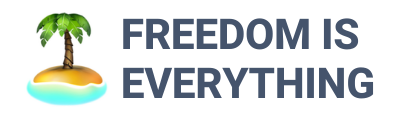



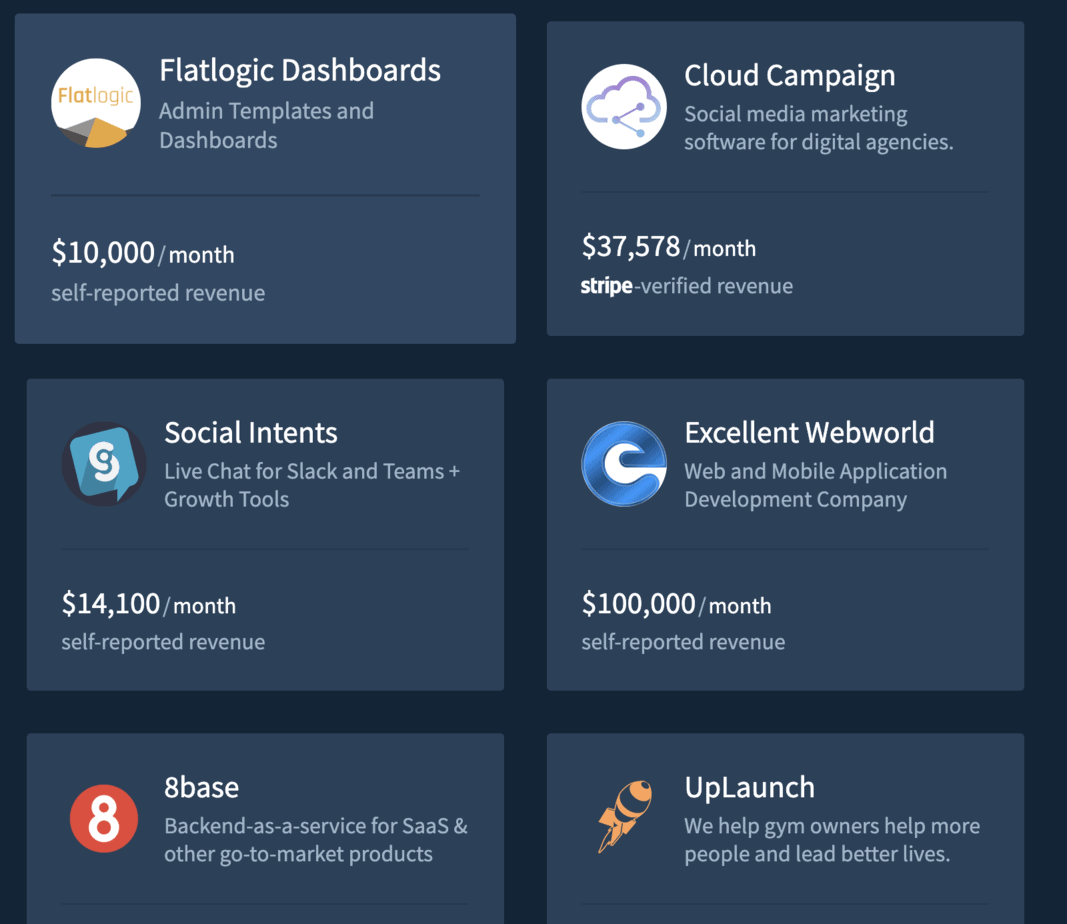



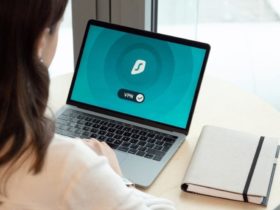
Leave a Reply
View Comments